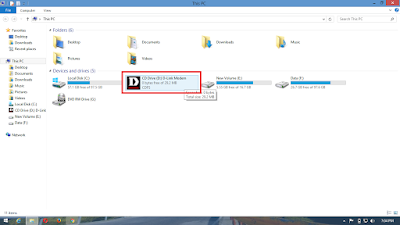Android Oreo 8.0 & Picture in Picture
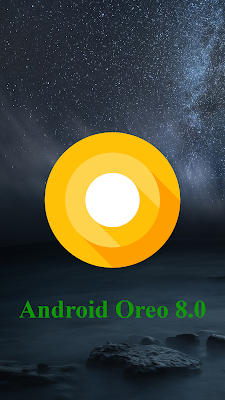
Feature of Android Oreo 8.0 & Picture in Picture In this post, I will show you the features of android oreo 8.0 and picture in picture feature of Android oreo. Android Oreo Picture in Picture (PIP) feature lets you keep a video window open while using another app. Before we start to Picture in Picture, first we look the main features of android oreo. Android 8.0 Oreo is the newest version of the Android mobile operating system. It was first released as an alpha quality developer preview in March 2017 and released to the public on August 21, 2017. It contains a number of major features, including notification grouping, picture-in-picture support for video, performance improvements and battery usage optimization, and support for auto filters, wide color gamuts, and Wi-Fi Aware. 2x faster: Get started on your favorite tasks more quickly with 2x the boot speed when powering up Background limits: Android Oreo helps minimize background acti